FREQUENTLY ASKED QUESTIONS
How Footprints can help and getting the most from it
How Footprints can help and getting the most from it
What is Footprints?
Footprints is an automated PR coverage monitoring and reporting tool, designed by ICO Partners, that helps you discover, analyse, and report on global media coverage.
How does it work?
Footprints searches for you over 15,000 specialised websites for the best coverage about your brands, clients, games, and campaigns, and bring them to you. Results are shown on the Media Feed in real time: from there, you’ll be able to tag, save, export and preview any shown coverage.
How can it help our video games?
Footprints tackles the issue of having coverage spread everywhere on Internet: it automatically tracks worldwide publications about your games in real time, and organises for you the data collected. It also lets you generates easy-to-read reports that are ready to be shared anywhere.
What metrics does Footprints track?
As Footprints populate your Media Feed with the coverage it finds, it will also show different metrics, such as UMVs (unique monthly visitors of the coverage source), or the Media Score.
What is the Media Score?
We’ve developed an algorithm that evaluates the quality of localised coverage, based on its influence and popularity. The resulting grade what we call the Media Score.
How many languages does Footprints support?
Footprints’ interface is currently only available in English. However, Footprints can search, tag, and list data in over 40 languages. We get our data from a variety of trusted and reliable sources, such as SimilarWeb, which are regularly updated. If articles in other languages are detected, they will still appear in your Media Feed but will not be tagged.
How do I add and set up a project?
When you’re logged on Footprints for the first time, you wont have an active project. You’ll get a Setup Feed button that would let you set up a search query.
Alternatively, you can create a new project in Footprints by clicking on Projects in the left panel of the website. From there, click on the Create button to add a new project to your organization. You can also add a logo if desired.
To set up a search query for this new project or to edit it, go to the Projects page in Footprints. Click on the three dots to the right of the project name, then select Change search query.
Refer to our Search Queries Guide for examples and guidance.
How do I set up a YouTube feed for my project?
How do I set up a Twitch Feed for my project?
How do I create, add and edit tags?
Once you have set up a search query for your project, Footprints will display any articles that match your criteria in your Media Feed. From here you can save and sort articles for your reporting by using tags.
Creating tags
Add tags to articles
Edit tags on saved articles
Can I export the data I get?
You can export articles from your Media Feed or Saved Articles list into a .csv file by selecting them and choosing “export” from the drop-down menu in the upper right corner.
How to manually add coverage with the Chrome extension?
Footprints have a Google Chrome extension to make it easier for you to tag and add any coverage you see to your Saved Articles list. Once it’s installed, you can press on the ![]() icon to toggle on and off the tool.
icon to toggle on and off the tool.
On a coverage’s website, when the extension is enabled, you will see your project’s icon, the tags you have created, and the website’s Media Score (here, the 10).
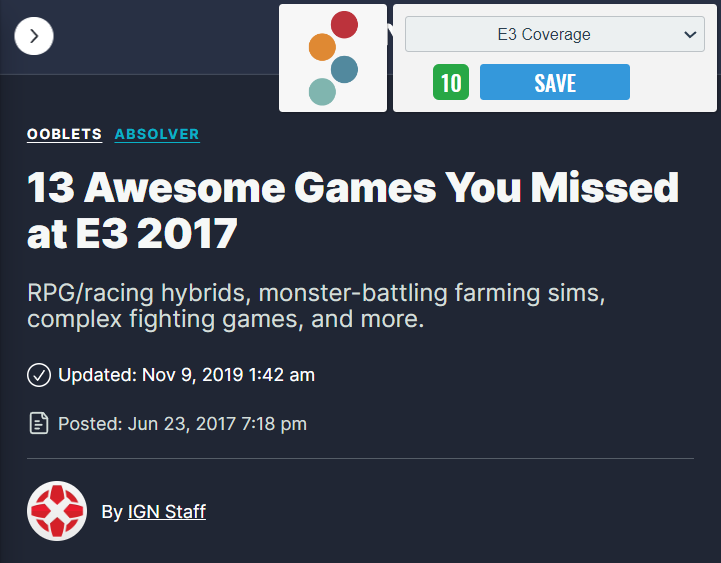
After selecting a tag in the drop down menu, save the coverage. It’ll be added to your Saved Articles list.

How to generate and share reports?
To create a report based on the collected coverage;
What is the Highlights feature and how does it work?
Footprint’s Highlights feature is an automatic screenshot tool. By using it, Footprints will take a screenshot of the selected article(s) and display them in the report you’re building.
To add articles to Highlight, click on the ♥ icon displayed on the side of the articles you wish to take a screenshot of, when you’re building your report.

The Highlights will appear as such in the report once it is published. You can enlarge the article(s) by clicking on the Highlight.
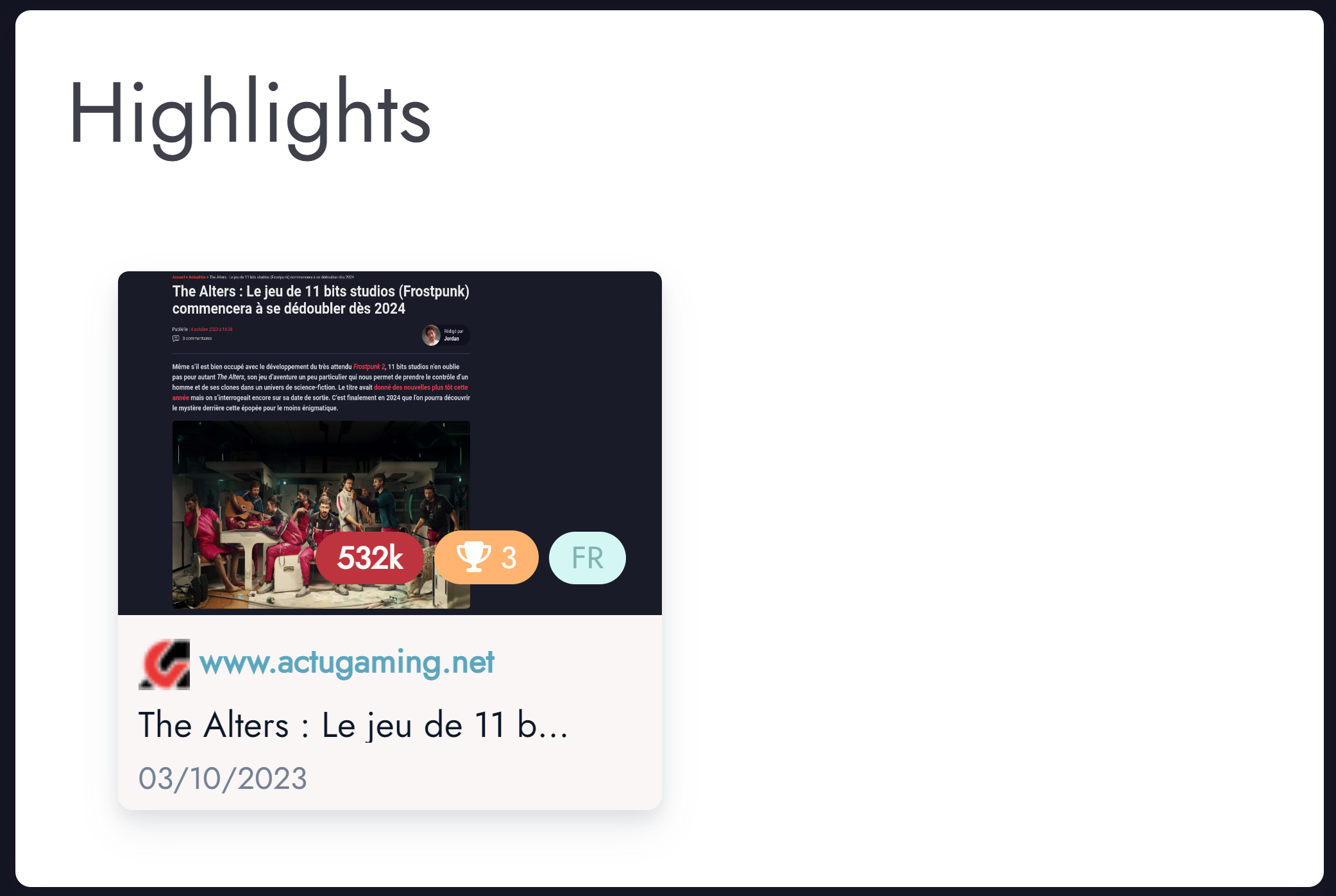
How do I create and set up alerts with Slack?
You can link the coverage results to your Slack account and receive alerts there.
If the specified Slack channel does not exist, the Alert Bot will create it for you.
What is SuperSearch and how do I use it?
SuperSearch is a video game search engine that allows you to track, analyze, and compare coverage for any game or topic. It uses the same search syntax as the search queries for projects. Refer to our Search Queries Guide for examples and guidance.
You can export the results of your SuperSearch queries into a .csv file. Footprints will email you a link to the export.
How to setup your search query
Your search query set up has two main settings; Terms to include and terms to exclude.
Terms to include: All the terms you want to appear in your search.
Terms to exclude: All the terms you don’t want to appear in your search.
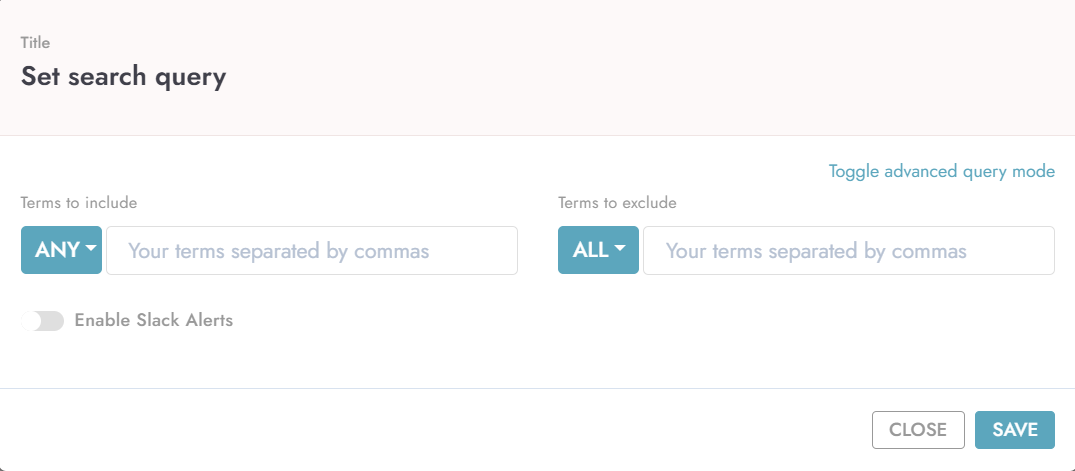
Each setting has a drop down menu which includes ALL/ANY.
ALL: All of the terms will be included/excluded from the search.
ANY: Any of the terms will be included/excluded from the search.
Advance query mode and best practices
Advanced query mode for the Media Feed and Supersearch are similar in syntax as some other search engines:
+term = your search must include term
+term +term2 = your search must include “term” AND “term2”
+(term term2) = your search must include either “term” OR“term 2”
+”multi term” = your search must include the multi-term phrase “multi term”
-”no term” = your search must not include the phrase “no term”
+term +language:EN = your search must include “term” AND only will only find English results
+term +site:url = your search must include “term” AND only return results from that website
+score:# = your search must include only websites with that number media score
For the best results:
Examples of complex queries:
Haven
Search must include “haven” AND any of “bakers” “furi “playstation “xbox, “steam”, “kay” AND must not include “haven’t” OR “havent”
+haven +(bakers furi playstation xbox steam kay) -"havent" -"haven't"
505 games
Search must include “505” AND any of “game” “PC” “playstation” “xbox” OR “games”
+505 +(game PC playstation xbox games)
How do I create an account?
Are you interested in learning more about the features and services offered by Footprints? You can sign up for a free trial by creating an account on our website. This trial allows you to track coverage for a single project for 30 days. If you would like a demonstration or additional guidance, don’t hesitate to contact us.
How can I reset my password?
If you have forgotten your Footprints password or have lost it, click on the “Sign In” button in the upper right corner of the website. From there, you will find a link labeled “Don’t remember your password?”. Follow the instructions provided to recover access to your account. If you are still experiencing issues, please don’t hesitate to contact us for assistance.
How do I change or cancel my plan?
You can change or upgrade your current Footprints plan at any time. When you are logged in, click on the “Upgrade your plan” button in the upper right corner of the website. This will display a list of available plans and upgrades. If you would like a fully tailored plan, please contact us.
To cancel your monthly subscription, go to the organization details page. Click on your profile in the upper right corner of the Footprints page, then select “details.” You will see a button labeled “Manage Your Subscription,” which you can use to cancel your current plan.
How can I sign up in the same organisation as my colleague(s)?
If you or your colleague would like to join the same organisation and share your projects, you can create an invitation link. Invitation links are not limited in numbers, and you can invite as many colleagues as you wish, as long as they have the same email domain as you.
To generate an invitation link, sign into your account and access to the Settings menu by clicking on your Profile Picture top right of the window.
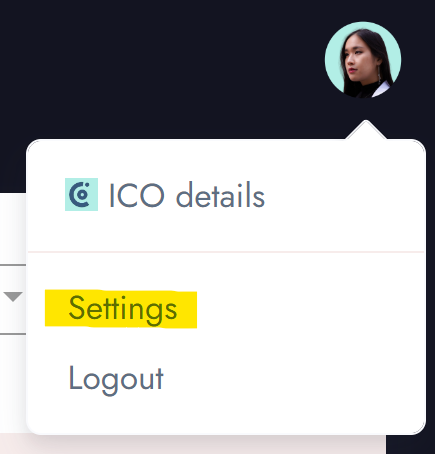
You’ll then see, under Organisation, an “Invitation Link” button. Click on it, and Footprints will automatically generate a link for you. You can then share this link to your colleague(s).
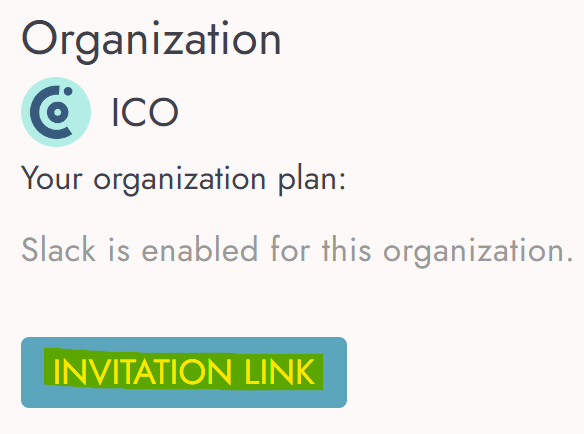
A gene in the human body called SHH is named after Sonic the Hedgehog. It ensures all our limbs and organs grow where they should.